Serial Port
- Go into Device Manager. You can find it by right clicking on the My Computer desktop icon and choosing Properties' and then Hardware'.
- Under Ports, you will find one called Communications Port (COM1). Double click on this to open it.
- Choose the tab for Port Settings. Check to see that the port is set to 19200 for baud rate, 8 data bits, no parity, 1 stop bit, and Xon/XOff for data flow control. Make sure to save these settings.
- Open HyperTerminal. It will prompt you for making a new connection. Choose a name for it.
- When it comes up with screen that says Connect To', choose the COM that you setup under Device Manager.
- Make sure the settings are the same for HyperTerminal as what you setup in (3).
- You are now configured to start communicating with the DAQ. Make sure to save the HyperTerminal connection; it might be worthwhile to move a shortcut to the desktop for ease in collecting data.
USB Port
- If you are using a USB-Serial converter, it is slightly different.
- Plug the converter into a USB port and follow the instructions that come on the screen. Make sure that you have the correct driver CD for the adapter.
- Once the device is installed, go into Device Manager. You will find the adapter listed as a Communication Port probably COM4 or COM5.
- Make the necessary changes to the settings as in (3), and then follow instructions 4 through 7.
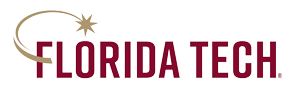
 Give to Florida Tech
Give to Florida Tech 