QuarkNet Muon Detector Instructions
- Make sure the GPS cable is plugged in and the dials on the PMT bases are turned all the way down. To avoid problems, have the serial cable that goes into the DAQ unplugged as well.
- Start your computer as you normally would do.
- When everything is up and running, plug the serial cable into the DAQ and start the HyperTerminal file for the detector.
- Hit the reset button on the DAQ; HyperTerminal should clear its screen and come up with a message about the DAQ and the serial of the board.
- Send the command CD' to tell the DAQ to not send data to the computer yet.
- Make sure the paddles are on (yellow LED is lit) and slowly bring the dials up to the values for each of the paddles (see data sheet attached with each paddle setup).
- Start logging the data to a file by clicking Transfer?Capture Text and choose a filename. The convention is ddmmyy_###.txt where ### is the serial number of the DAQ. An example file would be 01apr00_001.txt.
- Send over the following set of commands:
WC 00 13 ? tells the DAQ to look for coincidences
WT 01 00 ? sets timer for coincidences
WT 02 32 ? same as above
WC 02 64 ? sets timer for coincidences
WC 03 00 ? same as above
BA ? gives the current barometric pressure reading
DC ? shows the current values in the counter registers
DG ? gives the pertinent GPS data and time
DS ? displays scalar values
DT ? displays the values in the timer registers
TH ? shows the current temperature at the GPS
HE ? shows the help screen and the serial of the DAQ
CE ? enables the counter and starts transferring data
- The data stream can be stopped by typing CD'. You might have to do this more than once to stop the DAQ. You will know that the command has been accepted when you see a >' prompt. Be patient there is often a lag between when you enter the command and it is accepted. An alternative is to unplug the LEMO cable (not the power plug) from one of the paddles and then wait for the data to stop transferring to the computer.
- To shut down the paddles, do the following:
- Stop the data by one of the methods in (9)
- Send the commands BA, DC, DG, DS, DT, TH, HE' to the DAQ
- Click Transfer?Capture Text?Stop'
- Either click on the telephone or Call?Disconnect'
- Exit from HyperTerminal
- Turn the dials on the PMTs back down to zero and the turn them off
- Upload the data to the QuarkNet portal under your account.
n.b. You do not have to shut down HyperTerminal in order to upload data to the QuarkNet portal. However, you have to close the data file that you want uploaded. You can continue to collect data while uploading another file make sure that the new file has a different name or it will overwrite the previous file.
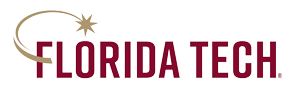
 Give to Florida Tech
Give to Florida Tech 